The Ultimate WordPress Tutorial for Beginners
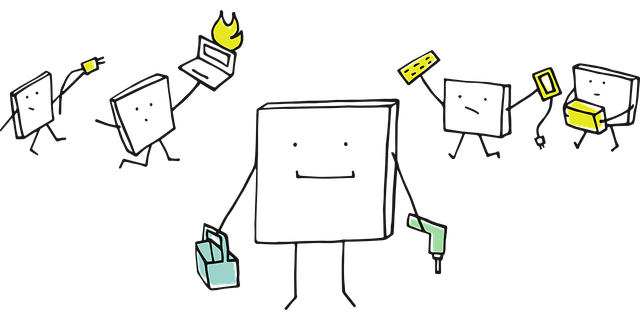
WordPress is one of the most popular content management systems (CMS) in the world, powering millions of websites. Whether you're starting a blog, an online store, or a business website, WordPress offers flexibility, ease of use, and powerful features. This tutorial will guide you through the fundamentals of WordPress, from installation to customization. <img src="/images/post/post_17532666679397_1.png" alt="Image" style="width:100%;margin:20px 0;"> ## **1. Introduction to WordPress** WordPress is an open-source platform designed to make it easy for anyone to create and manage a website without needing to write code. It was initially launched as a blogging tool in 2003 but has since evolved into a full-fledged CMS capable of handling complex websites. ### **Key Features of WordPress:** - **User-Friendly Interface:** WordPress offers a dashboard that is intuitive and easy to navigate, even for beginners. - **Thousands of Themes:** Choose from free and premium themes to give your site a professional look. - **Plugins for Extensibility:** Over 60,000 plugins allow you to add features like SEO, contact forms, and e-commerce functionality. - **SEO-Friendly:** WordPress is built with search engine optimization (SEO) in mind, making it easier for your site to rank on Google. - **Scalability:** Whether you're running a small blog or a large e-commerce site, WordPress can grow with your needs. ### **WordPress.org vs. WordPress.com** - **WordPress.org:** A self-hosted version where you have full control over your website. You need to purchase a domain and hosting. - **WordPress.com:** A hosted platform where WordPress takes care of server management, but it has limitations on customization. For this tutorial, we'll focus on **WordPress.org**, as it offers the most flexibility. --- <img src="/images/post/post_17532666689267_2.png" alt="Image" style="width:100%;margin:20px 0;"> ## **2. Installing WordPress** Before you can start using WordPress, you need to install it on your web server. Here’s a step-by-step guide: ### **Step 1: Choose a Domain and Hosting Provider** - **Domain:** Your website's address (e.g., www.yourwebsite.com). - **Hosting:** A service that stores your website files and makes them accessible online. Popular hosting providers include Bluehost, SiteGround, and HostGator. ### **Step 2: Install WordPress on Your Hosting Account** Most hosting providers offer **one-click WordPress installation** (like Bluehost’s MOJO Marketplace). - Log in to your hosting dashboard. - Navigate to the "One-Click Installs" or "Website Builders" section. - Select WordPress and follow the prompts. ### **Step 3: Access the WordPress Dashboard** Once installed, you’ll receive login details. Visit your site’s admin URL (usually `yourwebsite.com/wp-admin`) and log in using your credentials. --- <img src="/images/post/post_17532666700532_3.png" alt="Image" style="width:100%;margin:20px 0;"> ## **3. Navigating the WordPress Dashboard** The WordPress dashboard is where you manage your website. Key sections include: ### **Dashboard Overview** - **Dashboard Home:** Shows quick updates and at-a-glance statistics. - **Posts:** Manage blog posts. - **Pages:** Create static pages (e.g., About, Contact). - **Media:** Upload and manage images, videos, and documents. - **Appearance:** Customize themes and menus. - **Plugins:** Install and manage extensions. - **Settings:** Configure general, reading, writing, and other site preferences. Familiarizing yourself with these sections will help you efficiently manage your site. --- <img src="/images/post/post_17532666723427_4.jpg" alt="Image" style="width:100%;margin:20px 0;"> ## **4. Customizing Your WordPress Site** ### **Choosing and Installing a Theme** - **Free Themes:** Available in the WordPress repository (Appearance > Themes > Add New). - **Premium Themes:** Offered by third-party developers (e.g., Astra, Divi). ### **Using the Customizer** Go to **Appearance > Customize** to modify: - Site Identity (logo, title, tagline) - Colors and backgrounds - Menus and widget areas - Homepage settings ### **Installing Plugins for Extra Functionality** - **Yoast SEO:** Optimize your site for search engines. - **Elementor:** A drag-and-drop page builder. - **WooCommerce:** Add e-commerce functionality. To install a plugin: 1. Go to **Plugins > Add New**. 2. Search for the plugin, click **Install**, then **Activate**. --- ## **5. Creating and Managing Content** ### **Creating Posts and Pages** - **Posts:** Used for blogs (display in chronological order). - **Pages:** Used for static content (e.g., About Us). To create a new post/page: 1. Go to **Posts > Add New** or **Pages > Add New**. 2. Add a title, content, and featured image. 3. Click **Publish**. ### **Using Categories and Tags for Organization** - **Categories:** Broad grouping (e.g., "Travel," "Food"). - **Tags:** More specific keywords (e.g., "Italy," "Recipes"). ### **Optimizing Content for SEO** - Use SEO plugins like Yoast or Rank Math. - Include keywords naturally in titles and content. - Ensure proper image optimization (alt text, compression). --- ## **Conclusion** WordPress is a powerful and flexible platform that allows anyone to create a professional website with minimal technical knowledge. By following this tutorial, you’ve learned how to install WordPress, navigate the dashboard, customize your site, and manage content effectively. As you become more comfortable, explore advanced features like custom themes, advanced plugins, and security best practices. WordPress offers endless possibilities, so keep experimenting and expanding your skills! Happy website building! 🚀

0 Comments
Please login or register to leave a comment.