How to install plugins and themes on your wordpress website the multiple way
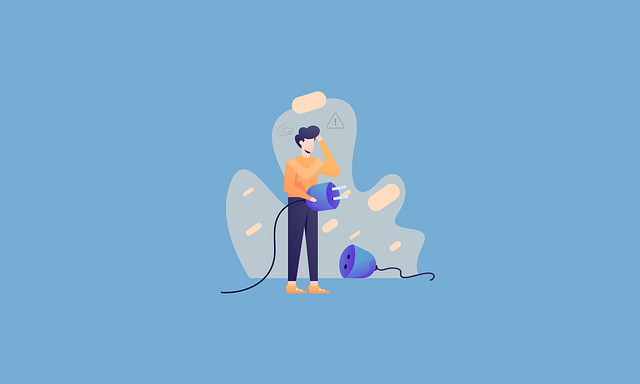
How to Install Plugins and Themes on Your WordPress Website: The Multiple Ways
WordPress is one of the most popular content management systems (CMS) in the world due to its flexibility and ease of use. One of the key reasons for its popularity is the ability to extend its functionality through plugins and customize its appearance using themes. In this comprehensive tutorial, we'll cover multiple ways to install plugins and themes on your WordPress website.

1. Installing Plugins and Themes via the WordPress Dashboard
The most straightforward method to install plugins and themes is through the WordPress dashboard. This method is user-friendly and ideal for beginners.
Installing Plugins
- Log in to your WordPress dashboard by navigating to
yourwebsite.com/wp-adminand entering your credentials. - Go to the Plugins section by hovering over "Plugins" in the left-hand menu and clicking "Add New."
- Search for the plugin you need by typing its name or a related keyword into the search bar.
- Select the plugin from the list of results, then click "Install Now."
- Activate the plugin once the installation is complete by clicking "Activate."
Installing Themes
- Log in to your WordPress dashboard.
- Go to the Themes section by hovering over "Appearance" in the left-hand menu and clicking "Themes."
- Click "Add New" at the top of the page.
- Search for the theme you want by typing its name or a related keyword into the search bar.
- Preview the theme (optional) by clicking "Preview" to see how it looks before installing.
- Install the theme by clicking "Install" and then "Activate" to make it live on your site.
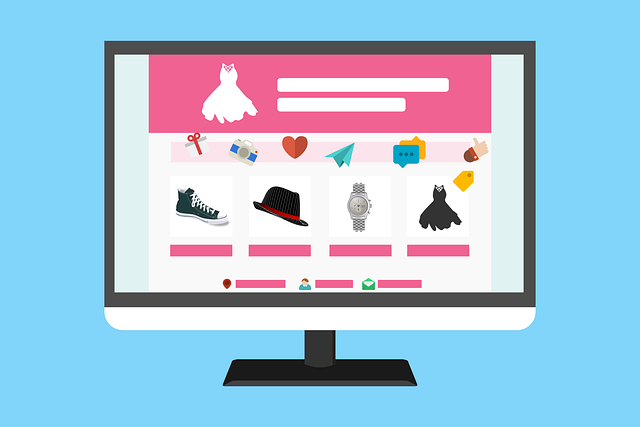
2. Uploading Plugins and Themes Manually
Sometimes, you might need to upload a plugin or theme manually, especially if you've purchased a premium version or downloaded a custom theme.
Uploading Plugins Manually
- Download the plugin from a trusted source, such as the WordPress Plugin Repository or a third-party vendor.
- Log in to your WordPress dashboard.
- Go to the Plugins section by hovering over "Plugins" and clicking "Add New."
- Click "Upload Plugin" at the top of the page.
- Choose the plugin file (a .zip file) from your computer and click "Install Now."
- Activate the plugin once the installation is complete.
Uploading Themes Manually
- Download the theme from a trusted source, such as the WordPress Theme Directory or a third-party vendor.
- Log in to your WordPress dashboard.
- Go to the Themes section by hovering over "Appearance" and clicking "Themes."
- Click "Add New" at the top of the page.
- Click "Upload Theme" at the top of the page.
- Choose the theme file (a .zip file) from your computer and click "Install Now."
- Activate the theme once the installation is complete.
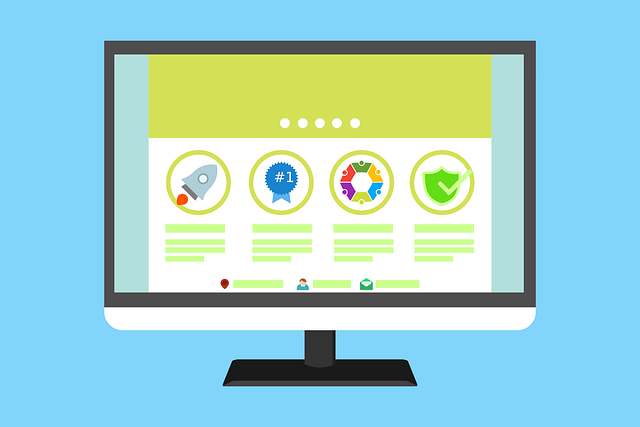
3. Installing Plugins and Themes via FTP
For advanced users or if you encounter issues with the WordPress dashboard, you can use File Transfer Protocol (FTP) to install plugins and themes.
Installing Plugins via FTP
- Download the plugin from a trusted source and unzip the file on your computer.
- Connect to your server via an FTP client like FileZilla or Cyberduck. Enter your FTP credentials (host, username, password, and port).
- Navigate to the
/wp-content/plugins/directory on your server. - Upload the plugin folder you unzipped earlier to this directory.
- Log in to your WordPress dashboard and go to the Plugins section.
- Activate the plugin from the list of installed plugins.
Installing Themes via FTP
- Download the theme from a trusted source and unzip the file on your computer.
- Connect to your server via an FTP client.
- Navigate to the
/wp-content/themes/directory on your server. - Upload the theme folder you unzipped earlier to this directory.
- Log in to your WordPress dashboard and go to the Themes section.
- Activate the theme from the list of installed themes.
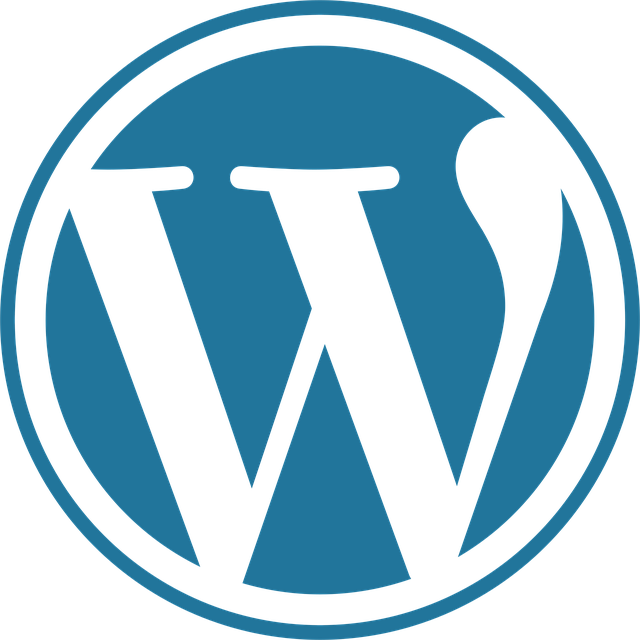
4. Installing Plugins and Themes via WP-CLI
WP-CLI (WordPress Command Line Interface) is a powerful tool for managing your WordPress site from the command line. This method is best suited for developers and users comfortable with the command line.
Installing Plugins via WP-CLI
- Access your server via SSH.
- Navigate to your WordPress root directory using the
cdcommand. - Install the plugin using the following command:
Replacewp plugin install plugin-nameplugin-namewith the actual name of the plugin in the WordPress Plugin Repository. - Activate the plugin using the following command:
wp plugin activate plugin-name
Installing Themes via WP-CLI
- Access your server via SSH.
- Navigate to your WordPress root directory using the
cdcommand. - Install the theme using the following command:
Replacewp theme install theme-nametheme-namewith the actual name of the theme in the WordPress Theme Directory. - Activate the theme using the following command:
wp theme activate theme-name
5. Using Third-Party Tools and Services
There are several third-party tools and services that can help you manage and install plugins and themes more efficiently.
Using Plugin and Theme Managers
- Install a plugin manager like "Plugin Organizer" or "WP Remote."
- Use the manager to search for and install plugins directly from the dashboard.
- Similarly, use theme managers like "Theme Test Drive" to preview and install themes before activating them on your live site.
Using Version Control Systems
- Set up a version control system like Git on your server.
- Clone your WordPress repository to a local development environment.
- Install plugins and themes by committing changes to your repository and pulling them to your live site.
Using Managed WordPress Hosting
- Check if your hosting provider offers a one-click plugin and theme installer.
- Follow the provider's instructions to install plugins and themes directly from their dashboard.
Conclusion
Installing plugins and themes on your WordPress website is a straightforward process with multiple methods available to suit different skill levels and needs. Whether you prefer the user-friendly WordPress dashboard, manual uploads, FTP, WP-CLI, or third-party tools, there's a method that works for you. By following the steps outlined in this tutorial, you can enhance your website's functionality and appearance with ease.

2 Comments
Please login or register to leave a comment.
Hello
Hello