How to use ChatGPT to build an stunning website without any coding

How to use ChatGPT to build a stunning website without any coding
Building a professional, eye‑catching website used to mean learning complicated languages like HTML, CSS, and JavaScript. Today, with AI assistants like ChatGPT and the surge of no‑code builders, you can create a high‑quality site from scratch in a fraction of the time—and without writing a single line of code.
Below is a step‑by‑step guide that harnesses ChatGPT for every stage: planning, content creation, design, SEO, and maintenance. Follow these five sections and you’ll launch a site that looks like it was made by a developer, all while keeping the process fun, efficient, and totally code‑free.
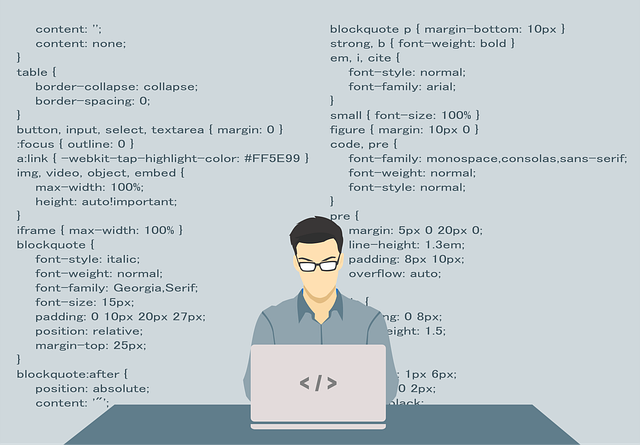
1. Define Your Vision and Goals
The foundation of any great website is a clear purpose. Even if you plan to hand off the design later, having a concrete brief keeps the process focused and saves time.
| What to decide | Why it matters | |-----------------|----------------| | Primary Mission | Will you sell products, provide services, share a portfolio, or just entertain? | | Target Audience | Age, interests, tech savviness—you’ll tailor tone and layout accordingly. | | Tone & Personality | Casual, professional, whimsical? Use ChatGPT to draft a “brand voice” document. | | Success Metrics | Sales, leads, newsletter sign‑ups, or simply page views? | | Budget & Timeline | Even a no‑code builder has features that cost. Knowledge of budget helps narrow choices. |
ChatGPT Prompt Ideas
- “Help me create a one‑sentence brand mission for a [kind of business] aimed at [audience].”
- “Draft a brand persona for a mid‑age creative who loves minimalist design.”
Once you have the answers above, compile them in a short “Website Brief” file. This quick reference will be your guide as you prompt ChatGPT for more detailed content later.

2. Gather and Organize Content with ChatGPT
Content drives engagement. Whether you need product descriptions, about‑us pages, or blog posts, ChatGPT can generator ready‑to‑publish text in the exact voice you defined.
2.1 Map the Site Architecture
Start with a simple outline of pages:
- Home
- About
- Services / Products
- Blog (optional)
- FAQ
- Contact
Ask ChatGPT to expand this for you:
“Give me an outline for a small business website with a home, about, services, FAQ, and contact page including suggested page sections.”
ChatGPT will surface section titles like “Our Story,” “What We Offer,” or “Get in Touch.” Copy and paste each section to a shared doc or directly into your chosen builder’s page editor.
2.2 Draft High‑Quality Copy
For each page, ask ChatGPT for specific pieces:
-
Hero Text
“Write 10 punchy headline options for a home page hero banner for a knot‑free web design agency.”
-
Product Descriptions
“Craft a 100‑ description for a premium blue‑toned yoga mat that focuses on durability and style.”
-
FAQs
“List 8 common questions clients ask a freelance graphic designer, along with concise answers.”
-
Blog Posts
“Generate an SEO‑friendly outline for a 700‑word blog post titled ‘10 Ways to Boost Your Home’s Energy Efficiency With Smart Tech.’”
Save these drafts in a single document. You can later fine‑tune style, numbers, or call‑to‑action (CTA) details. Remember to plug in your brand voice style before finalizing.
2.3 Create Metadata & Alt‑Text
SEO isn’t just about keyword stuffing. Structured data and accessible images boost rankings. Use ChatGPT to produce:
-
Meta titles and descriptions (50–60 characters for titles, 150–160 for descriptions).
“Write a meta title for a web design page using ‘Affordable Web Design’ and my brand name.”
-
Image alt‑text.
“Suggest alt text tags for an image showing a laptop with a website mockup.”
These snippets can be pasted directly into the page editor’s SEO section (most builders expose these fields).
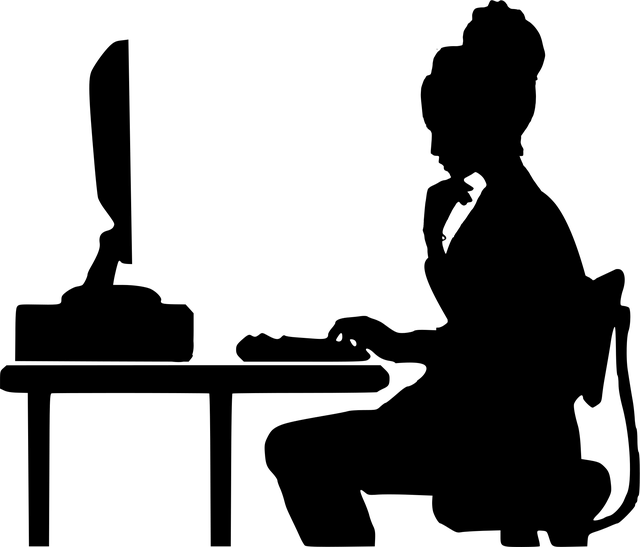
3. Choose a No‑Code Website Builder and Prep It
The market of no‑code builders is booming. Your choice will depend on aesthetics, sales features, integratability, and budget. Below are three popular options.
| Builder | Best For | Core Features | Price (Starter) | |---------|----------|--------------|-----------------| | Wix | Beginners, visuals | Drag‑and‑drop, ADI (Artificial Design Intelligence), app market | Free (basic), $23/mo | | Squarespace | Portfolio, brands | Clean templates, built‑in e‑commerce & scheduling | $12/mo | | Webflow | Precise design & CMS | Visual coding, CMS, animations, SEO tools | Free (basic) |
3.1 Sign‑Up & Pick a Template
Every builder offers a library of pre‑designed pages. Ask ChatGPT to suggest an aesthetic:
“Recommend a minimalist website template for an eco‑friendly beauty brand on [Wix/Squarespace/Webflow].”
Choose a template that matches the tone you defined. In the editor, you can hide or delete sections you don’t need—start with minimal clutter.
3.2 Import Content
Most builders allow “copy‑paste” or bulk import:
- Copy your drafted hero copy into the hero block.
- Insert FAQ items as collapsible accordions (some support JSON‑LD data automatically).
- For blogs, many platforms let you create “posts” as separate pages; copy the outline, then paste the full article.
ChatGPT can help re‑format the copy where needed:
“Convert this paragraph into bullet points for a feature list.”
3.3 Automate Styling
Design consistency is key. Tell ChatGPT to suggest color palettes and fonts based on your brand:
“Generate a complementary color palette for a modern fintech company targeting millennials.”
Save the suggested HEX codes in your builder’s color picker or theme editor. Many builders now support “style guides.” Paste the fonts and colors there to apply them globally.
For advanced styling, use CSS snippets or built‑in “Custom Code” sections. Even though you’re not coding, ChatGPT can produce small CSS blocks to tweak margins or button hover effects:
“Write a CSS snippet that adds a subtle shadow to every button on the site.”
Paste it into the custom CSS field (Wix, Squarespace, Webflow all provide such options).

4. Use ChatGPT to Design, Style, and Optimize Your Site
After you have content and a structure, let ChatGPT be your design coach and SEO specialist.
4.1 Visual Design Guidance
ChatGPT can explain design principles specific to your niche. For instance:
“What visual elements make a tech startup site feel trustworthy?”
You can also ask for layout suggestions:
“Recommend the placement of the CTA button relative to the hero text on a SaaS homepage.”
Some builders use AI to auto‑stylize pages as you shift elements. Combine ChatGPT’s advice with the builder’s ADI feature or use the “smart layouts” for instant prototyping.
4.2 SEO & Accessibility
Search engine discovery starts with proper tags. Use ChatGPT to generate:
- Title Tags
- Meta Descriptions
- Slug URLs
- Headings (H1‑H6) – ensure H1 is unique per page.
- Structured Data (JSON‑LD) – some builders allow snippets.
ChatGPT can also help you create an accessibility checklist:
“List simple accessibility improvements for a website with many images.”
Add alt‑text, ensure adequate contrast (use color palette suggestions to confirm contrast ratios), and use semantic HTML tags—in no‑code builders, these are often handled automatically but review builder docs to confirm.
4.3 Copy Polishing & Persuasion
Readability is the backbone of lead generation. Ask ChatGPT to:
- Simplify dense paragraphs into 5‑6 sentence summaries.
- Replace jargon with plain language.
- Add CTAs after each block of copy.
Example:
“Rewrite this product description in a tone that speaks to parents buying eco‑friendly toys.”
Also ask ChatGPT for micro‑copy in buttons:
“Write 5 options for a ‘Learn More’ button that feels friendly and professional.”
4.4 A/B Testing Ideas
If you plan to optimize conversion later, have ChatGPT generate variations:
- Headlines
- CTA phrasing
- Image alt‑text focus
Store these in a handy spreadsheet; many builders allow you to set up “A/B tests” or experiment with landing pages.
5. Launch, Maintain, and Iterate
A website isn’t a static artefact. After launch, you’ll need to monitor traffic, gather feedback, and tweak.
5.1 Launch Checklist
| Item | How to Check | Recommended Tool | |------|--------------|------------------| | Mobile responsiveness | Preview mobile view & use Google’s Mobile-Friendly Test | Built‑in preview or Lighthouse | | Page speed | Load time under 3 seconds | PageSpeed Insights, GTmetrix | | Crawl errors | No 404s, correct redirects | Built‑in sitemap inspector | | Form functionality | Test all contact & lead‑capture forms | Manual or Zapier test |
ChatGPT can draft a “launch checklist” in bullet form for easy reference.
5.2 Analytics & Feedback
Set up Google Analytics or the builder’s native analytics. Ask ChatGPT to craft a “monthly analytics report” template:
“Create a spreadsheet table that shows key metrics like Users, Sessions, Bounce Rate, Conversions, and changes vs. last month.”
Add basic goals: email sign‑ups, contact form submissions, product purchases.
5.3 Continuous Content Refresh
GPT helps you keep content fresh:
-
Weekly blog prompts:
“Give me a list of 10 micro‑blog topics for a sustainable fashion brand.”
-
Seasonal updates:
“Rewrite this holiday promotion to target eco‑parents.”
Add new posts into your CMS; some builders support short‑code for RSS feeds, enabling automatic fetching of your latest blog items.
5.4 A/B & Design Tweaks
Leverage your earlier A/B variations. Run short‑term tests (1–2 weeks) using Google Optimize or the builder’s experimentation tools. Capture results in a simple spreadsheet and revisit the best performing layouts.
5.5 The Build‑Again Increment
Remember: iterating is part of the “no code” workflow. The same workflow that got you built will apply for updates:
- Use ChatGPT to generate revised copy or new sections.
- Paste into the builder.
- Preview, test, republish.
You can even schedule a monthly review session with ChatGPT:
“Schedule a weekly chat in February to brainstorm 3 new product pages for our site.”
Conclusion
Thanks to ChatGPT’s natural language processing, what once took weeks or months of coding, design, and copywriting can now be done in days. By combining an AI content generator with a powerful no‑code website builder, you can:
- Cut development time from weeks to hours.
- Keep costs low by avoiding developer or designer fees.
- Retain creative control while following best practices for SEO, UX, and accessibility.
- Iterate quickly as markets, feedback, or your own vision evolve.
Follow the five stages above, plug in your brand specifics wherever the prompts ask, and you’ll unlock a stunning website that looks professional—without a single line of code. Happy building!

1 Comments
Please login or register to leave a comment.