How to build a Portfolio website by using Wordpress
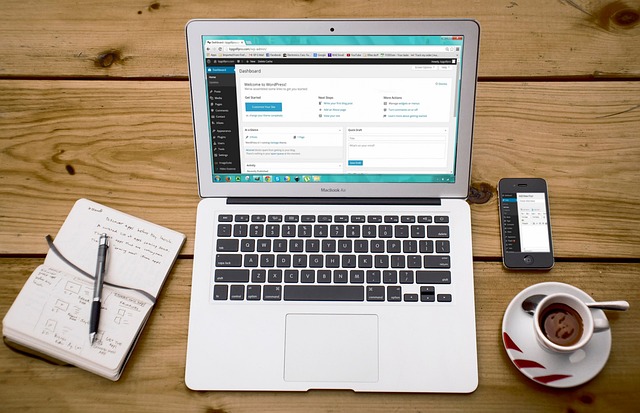
How to Build a Portfolio Website Using WordPress
Creating a professional portfolio website is essential for showcasing your work, whether you're a designer, developer, photographer, writer, or any other creative professional. WordPress is an excellent platform for building a portfolio due to its flexibility, ease of use, and extensive customization options.
In this tutorial, we’ll guide you through the step-by-step process of building a portfolio website using WordPress. By the end, you’ll have a fully functional, visually appealing portfolio that highlights your skills and projects.
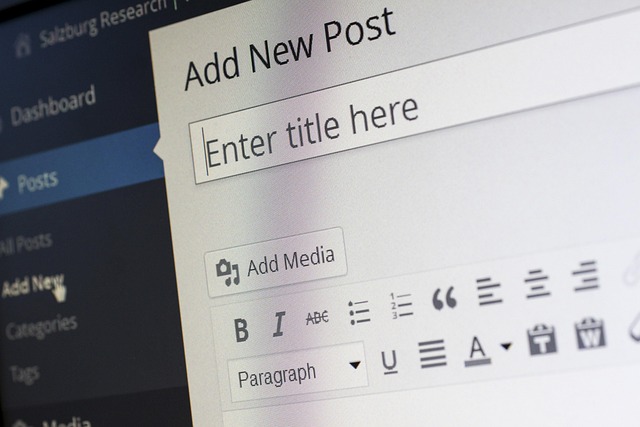
1. Planning Your Portfolio Website
Before diving into WordPress, it’s crucial to plan your portfolio website effectively. Here’s what you should consider:
Define Your Goals
- Are you showcasing personal projects, freelance work, or client projects?
- Do you need an integrated blog or contact form?
Choose a Domain Name & Hosting
- Domain Name: Select a relevant and memorable name (e.g.,
yournameportfolio.com). - Hosting: Opt for reliable WordPress hosting providers like Bluehost, SiteGround, or WP Engine.
Select the Right Type of Portfolio
- Grid Gallery: Best for visual portfolios (designers, photographers).
- Timeline or List Display: Ideal for writers, developers, or project managers.
- Custom Posts & Pages: For detailed case studies.
Once you have these basics in place, you can move on to setting up WordPress.
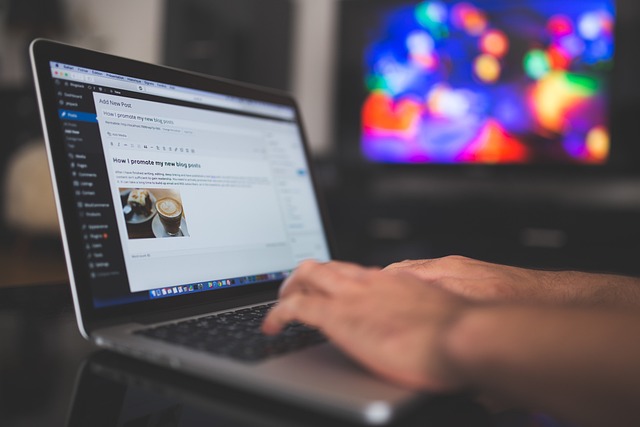
2. Setting Up WordPress for Your Portfolio
Installing WordPress
- Purchase Hosting & Domain: Sign up with a hosting provider and register your domain.
- One-Click WordPress Installation: Most hosts offer a simple WordPress installer (e.g., Bluehost’s "Quickinstall" or cPanel’s Softaculous).
- Complete Set Up: Follow the prompts to set up your WordPress admin credentials.
Basic WordPress Configuration
- Install an SSL Certificate (for security).
- Choose a Theme: Use a portfolio-friendly theme like Astra, Divi, or Portfolio Lite.
- Install Essential Plugins (e.g., Yoast SEO, Contact Form 7, Elementor for drag-and-drop design).
Now that WordPress is set up, let’s focus on customizing your portfolio.

3. Customizing Your Portfolio with Themes & Plugins
Choosing & Installing a Portfolio Theme
- Go to WordPress Dashboard → Appearance → Themes → Add New.
- Search for portfolio themes like:
- Astra (Lightweight & customizable)
- Divi (Premium visual builder)
- Portfolio Lite (Free portfolio theme)
- Install & Activate your chosen theme.
Using Page Builders for Easy Design
- Elementor (Free/Premium): Drag-and-drop page builder.
- Divi Builder: Powerful visual editor (part of Divi theme).
- Beaver Builder: User-friendly for beginners.
Essential Portfolio Plugins
- NextGEN Gallery: For photo galleries.
- Envato Elements: For premium stock assets.
- WPForms: For contact forms.
- Project Manager: For categorizing projects.
With your theme and plugins in place, you’re ready to create your portfolio pages.

4. Building Your Portfolio Pages & Projects
Creating a Portfolio Page
- Go to Pages → Add New.
- Name it "Portfolio" or "My Work."
- Use Elementor/Divi to design the layout (grid, masonry, slider).
Adding Projects & Cases Studies
- Custom Post Types: Many portfolio themes support "Projects" as a post type.
- Detailed Project Pages: Include images, descriptions, and client testimonials.
- Categories & Tags: Organize projects by type (e.g., Web Design, Branding).
Optimizing for SEO
- Use Yoast SEO to optimize titles, meta descriptions, and image alt texts.
- Ensure fast loading with Smush (image optimization).
Now that your portfolio is structured, let’s make it look professional.
5. Adding Final Touches & Launching Your Portfolio
Navigation & Menu Setup
- Go to Appearance → Menus.
- Create a custom menu with links to:
- Home
- Portfolio
- About
- Contact
- Blog (if applicable)
Adding a Contact Form
- Install WPForms or Contact Form 7.
- Create a form with fields (Name, Email, Message).
- Embed it on your "Contact" page.
Testing & Publishing
- Check Responsiveness (mobile, tablet, desktop).
- Test Links & Forms to ensure functionality.
- Disable Maintenance Mode and Go Live!
Promoting Your Portfolio
- Share on LinkedIn, Behance, and Dribbble.
- Use SEO to rank higher in search results.
- Continuously update with new projects.
Conclusion
Building a portfolio website with WordPress is a straightforward process when you follow these steps. By choosing the right theme, optimizing your content, and ensuring a professional design, you can create a stunning portfolio that effectively showcases your work.
Now that your portfolio is live, keep refining it with new projects and updates to attract potential clients or employers. Happy building! 🚀

0 Comments
Please login or register to leave a comment.