Comprehensive WordPress Tutorial for Beginners
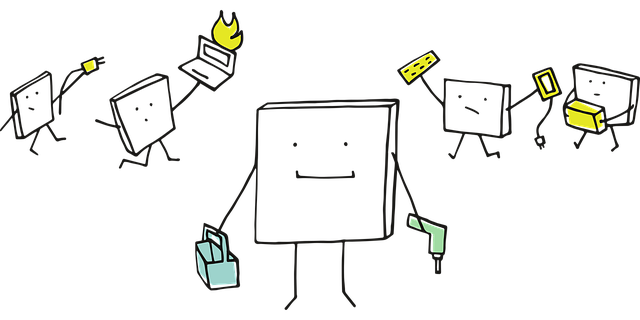
WordPress is one of the most popular content management systems (CMS) in the world, powering over 40% of all websites. Whether you're a blogger, small business owner, or developer, learning WordPress can help you create a professional online presence. This tutorial will guide you through setting up, customizing, and managing a WordPress site step by step.
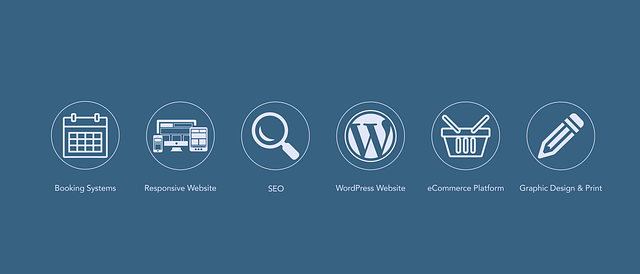
1. Getting Started with WordPress
Before diving into WordPress, it's important to understand the two main ways to use it:
- WordPress.com: A hosted platform where WordPress takes care of the technical side, including hosting and security. It’s beginner-friendly but has limitations in customization and monetization.
- WordPress.org (Self-Hosted): Requires a domain name and hosting provider, giving you full control over your site. This is the recommended option for more flexibility.
Step 1: Choose a Domain Name and Hosting Provider
To set up a self-hosted WordPress site, you’ll need:
- A domain name (e.g., yourwebsite.com) – Purchase from registrars like Namecheap or GoDaddy.
- A hosting provider (e.g., Bluehost, SiteGround, or Hostinger) – Many offer one-click WordPress installation.
Step 2: Install WordPress
Most hosting providers offer an easy WordPress installation process:
- Log in to your hosting dashboard (e.g., cPanel).
- Find the "One-Click Install" option for WordPress.
- Follow the prompts to set up your site with an admin username and password.
Step 3: Log in to Your WordPress Dashboard
After installation, navigate to yourwebsite.com/wp-admin and log in using your credentials. The dashboard is where you’ll manage all aspects of your site.

2. Navigating the WordPress Dashboard
The WordPress dashboard is your control center. Here’s a breakdown of key sections:
A. Home (Dashboard Overview)
Displays widgets like site activity, quick drafts, and WordPress news.
B. Posts
- All Posts: Lists all blog entries.
- Add New: Create a new blog post.
- Categories: Organize posts into categories.
- Tags: Add keywords to improve searchability.
C. Pages
Unlike posts, pages are static (e.g., About, Contact). You can add, edit, or delete them here.
D. Appearance
- Themes: Change your site’s design.
- Customize: Adjust colors, fonts, and layouts.
- Menus: Set up navigation menus.
E. Plugins
Extend your site’s functionality with plugins (e.g., SEO tools, contact forms).
F. Settings
Configure general site details, reading preferences, and permalinks (URL structure).
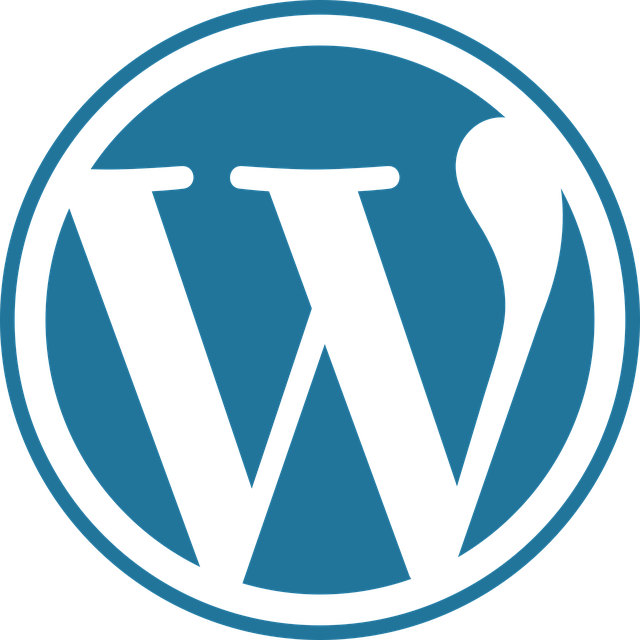
3. Choosing and Customizing a Theme
Your theme determines your site’s appearance. Here’s how to choose and customize one:
Step 1: Install a Theme
- Go to Appearance > Themes.
- Click Add New and browse free themes in the WordPress directory.
- Click Install and then Activate.
For premium themes, upload a .zip file via Appearance > Themes > Add New > Upload Theme.
Step 2: Customize Your Theme
- Go to Appearance > Customize.
- Use the live preview to adjust:
- Site Identity: Logo, site title, and favicon.
- Colors & Backgrounds: Change color schemes.
- Menus: Add links to important pages.
- Widgets: Add sidebars, footers, or featured content sections.
- Homepage Settings: Choose between a static page or blog feed.
Step 3: Optimize for Mobile
- Use responsive themes to ensure your site looks good on all devices.
- Test your site on mobile by using the Customizer preview or tools like Google Mobile-Friendly Test.

4. Essential Plugins for WordPress
Plugins add extra features to your site. Here are must-have categories and recommendations:
A. Security Plugins
- Wordfence: Firewall and malware scanning.
- iThemes Security: Protects against brute-force attacks.
B. SEO Plugins
- Yoast SEO: Optimizes content for search engines.
- Rank Math: Alternative SEO tool with advanced features.
C. Performance Plugins
- WP Super Cache: Speeds up your site by caching pages.
- Smush: Compresses images to improve load times.
D. Backup Plugins
- UpdraftPlus: Automated site backups to cloud storage.
- All-in-One WP Migration: Export and import full site backups.
E. Contact Forms
- WPForms: Easy drag-and-drop form builder.
- Contact Form 7: Lightweight and customizable.
How to Install Plugins
- Go to Plugins > Add New.
- Search for a plugin (e.g., "Yoast SEO").
- Click Install Now, then Activate.
5. Publishing and Managing Content
Creating a Blog Post
- Go to Posts > Add New.
- Add a title and content in the block editor.
- Use blocks (paragraphs, images, headings) to structure your post.
- Add categories and tags.
- Click Publish or Save Draft.
Creating a Page
- Go to Pages > Add New.
- Enter a title (e.g., "About Us").
- Add content and click Publish.
Managing Media (Images, Videos)
- Go to Media > Add New.
- Upload files and insert them into posts/pages.
- Optimize images using plugins like Smush.
Customizing Menus
- Go to Appearance > Menus.
- Add pages, posts, or custom links.
- Arrange them in the desired order.
- Save and set the menu location (e.g., primary navigation).
Final Thoughts
WordPress is a powerful tool for building websites of all kinds. By following this tutorial, you’ve learned how to:
- Set up a WordPress site.
- Navigate the dashboard.
- Choose and customize themes.
- Install essential plugins.
- Publish and manage content.
As you become more comfortable, explore advanced features like eCommerce (with WooCommerce), membership sites, or custom coding. The WordPress community offers abundant resources, so keep learning and experimenting!
Happy blogging! 🚀

0 Comments
Please login or register to leave a comment.