Complete WordPress Tutorial for Beginners
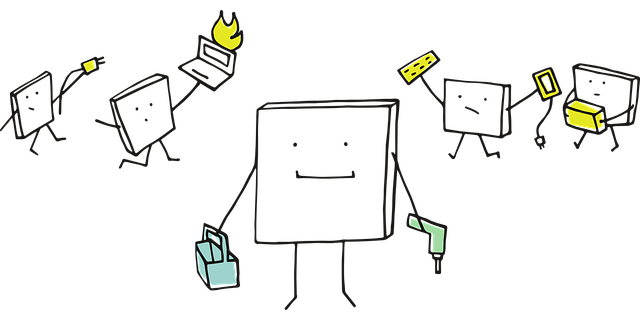
WordPress is the most popular content management system (CMS) in the world, powering over 43% of all websites. Whether you're a blogger, business owner, or developer, learning WordPress can help you create stunning websites with ease. This tutorial will guide you through the basics of WordPress, from installation to customization.
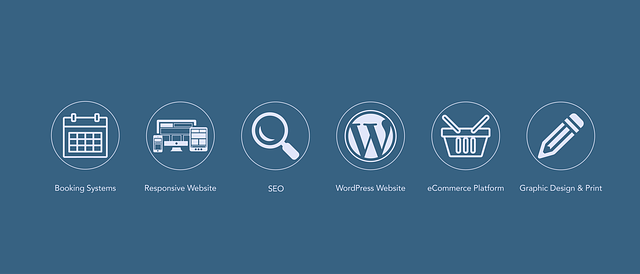
1. Introduction to WordPress
What is WordPress?
WordPress is an open-source platform that allows users to build websites without extensive coding knowledge. It started as a blogging tool but has evolved into a versatile CMS capable of handling everything from simple blogs to complex e-commerce sites.
Why Choose WordPress?
- User-Friendly: Easy to set up and manage.
- Customizable: Thousands of themes and plugins are available.
- SEO-Friendly: Built-in tools to optimize your site for search engines.
- Scalable: Suitable for small blogs and large enterprise websites.
WordPress.org vs. WordPress.com
- WordPress.org: Self-hosted, offering full control over your site (recommended for serious users).
- WordPress.com: Hosted by Automattic, but with limited customization options.

2. Installing and Setting Up WordPress
Choosing a Web Host
Before installing WordPress, you need a web hosting provider. Popular options include:
- Bluehost
- SiteGround
- HostGator
- WP Engine (for managed WordPress hosting)
Installing WordPress
Most hosting providers offer one-click WordPress installations. If not, follow these steps:
- Download WordPress from wordpress.org.
- Upload the files to your hosting server via FTP.
- Create a MySQL database.
- Run the WordPress installation script via your browser.
Initial Setup
After installation, log in to your WordPress dashboard (yoursite.com/wp-admin). Configure:
- Site title
- Tagline
- Admin username and password
- Language
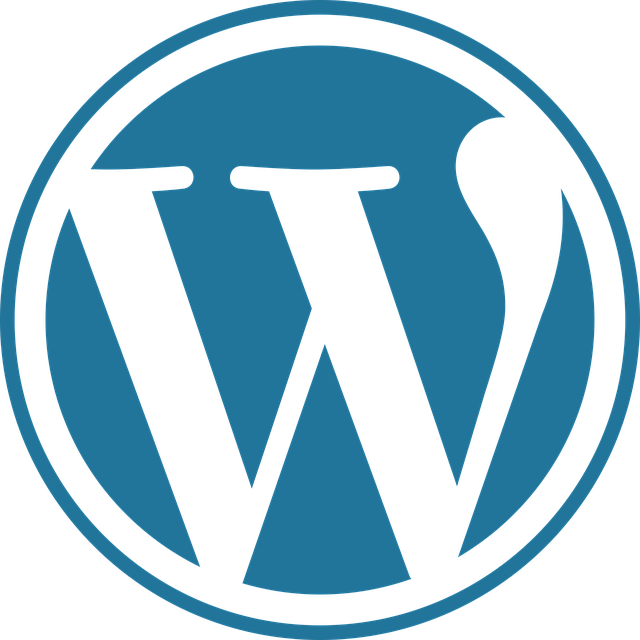
3. Navigating the WordPress Dashboard
Understanding the Dashboard
The WordPress dashboard is your control center for managing your site. Key sections include:
- Posts: Write and manage blog posts.
- Pages: Create static content like "About" or "Contact."
- Appearance: Customize themes and menus.
- Plugins: Add functionality to your site.
- Settings: Configure general site options.
Adding Content
- Posts: Use for blog entries. Organize them with categories and tags.
- Pages: Use for permanent content like landing pages.
- Media Library: Upload images, videos, and other media.
Managing Users
You can add multiple users with different roles (e.g., Administrator, Editor, Contributor, Subscriber).

4. Customizing Your WordPress Site
Choosing a Theme
Themes determine your site’s design and layout. Some popular options:
- Astra: Lightweight and customizable.
- Divi: Drag-and-drop builder included.
- OceanWP: Great for e-commerce.
Install a theme by going to Appearance > Themes > Add New.
Using Plugins
Plugins extend WordPress functionality. Essential plugins include:
- Yoast SEO: Improve search engine rankings.
- WooCommerce: Turn your site into an online store.
- Akismet: Block spam comments.
Install plugins via Plugins > Add New.
Customizing Menus and Widgets
- Menus: Organize navigation via Appearance > Menus.
- Widgets: Add blocks to sidebars and footers (Appearance > Widgets).
5. Advanced WordPress Features
Creating an Online Store with WooCommerce
WooCommerce is the leading e-commerce plugin for WordPress. Steps to set up a store:
- Install WooCommerce.
- Configure payment gateways (PayPal, Stripe).
- Add products and configure tax settings.
- Choose a WooCommerce-compatible theme.
Improving Site Performance
- Use caching plugins like WP Rocket.
- Optimize images with Smush.
- Enable a Content Delivery Network (CDN).
Secure Your WordPress Site
- Install Wordfence for security.
- Keep WordPress, themes, and plugins updated.
- Use strong passwords and limit login attempts.
Migrating Your WordPress Site
If you need to move your site, use tools like:
- All-in-One WP Migration: Export and import your site easily.
- Duplicator: Backup and migrate your site.
Conclusion
WordPress is a powerful tool for building websites of all kinds. By understanding its basics—from installation to customization—you can create a fully functional and visually appealing site. As you gain experience, explore advanced features like SEO optimization, e-commerce, and performance tuning to take your site to the next level.
Happy WordPress-ing!

0 Comments
Please login or register to leave a comment.